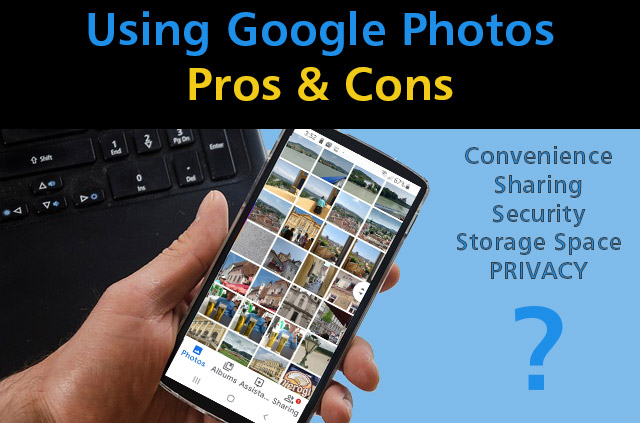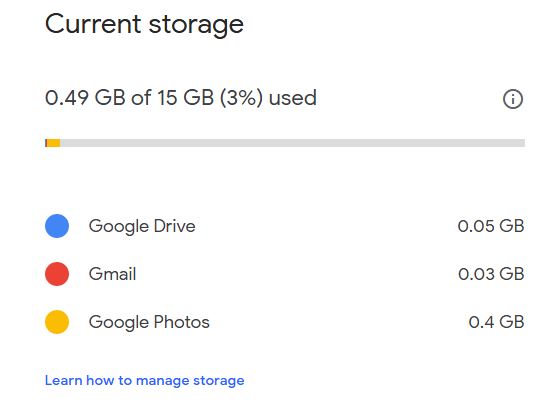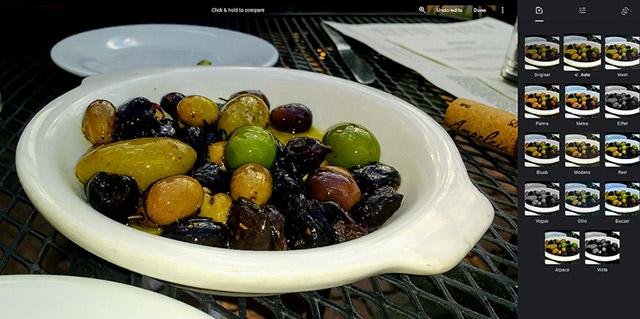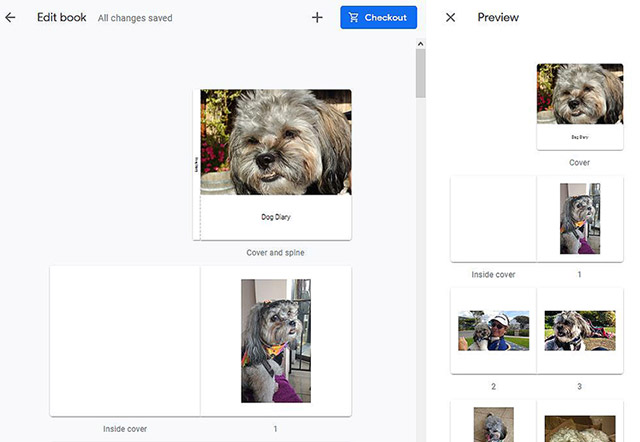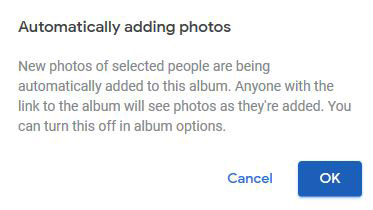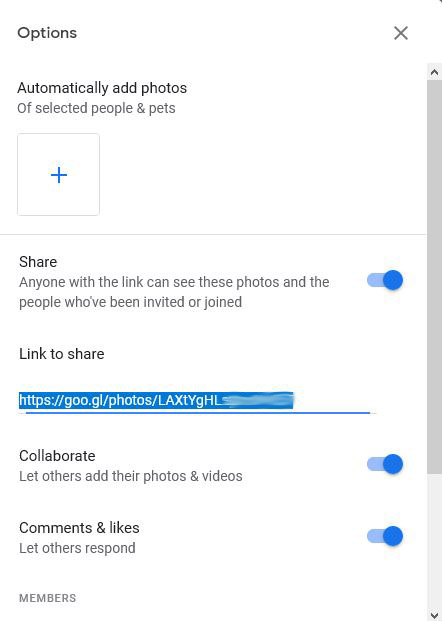There’s been a lot in the news lately about data privacy, including how safe are your photos when they’re stored in the cloud. So I thought I would explore the pros and cons of various free cloud photo storage options and features, starting with Google Photos. In the next few posts, I’ll cover other popular photo storage and sharing services.
There’s no “one size fits all” in photo cloud storage. When you’re choosing where to keep your pictures and video, you have to factor in:
-
- How much storage space do you need?
- Do you need your images stored at the original quality or is it ok if they’re reduced a bit to save file space?
- Features, i.e. can you organize photos into albums, search by keywords, can you edit them online, etc?
- Sharing options.
- Privacy and safety issues.
Which of the above features are most important to you? With any free cloud photo storage, there are going to be some trade-offs. So let’s start by looking at the positives and negatives of Google Photos.
Google Photos Pros and Cons
Storage: 15GB for Free
If you have an Android phone, Google Photos is the default app for backing up and storing your images. Of course, you can use Google Photos on your iPhone, iPad, and your computer as well. You’ll find an option to upload photos from Google Drive or your computer, so you’re not limited to only backing up your cellphone images.
Google gives you 15GB of free storage which is shared between Google Photos, Gmail, and Google Drive. However, you can upload unlimited photos as long as they’re below 16MB, and unlimited video up to 1080p.
File Size Trade-offs
If you want to upload larger images or video files and not have them count against your 15GB of free space, then you need to upload them in “high resolution” instead of “original resolution.” This means your larger image files will be compressed to 16MB and videos higher than 1080p will be re-sized to hi-def 1080p. This can certainly become an issue if your camera shoots 20MB+ images. You can learn how to change your upload size on your computer, Android, and iPhone/iPad here. Once your photos are backed up in Google Photos you can remove them from your phone or tablet to save space on your devices.
Paid Options
If you’ve been backing up your photos in Original quality and you’re running out of storage, you should get a warning that your space is almost full and your photos won’t be backed up. Google Photos has an option to buy extra space by upgrading to Google One: 100GB for $1.99 mo. Or 200GB for $2.99/mo. There are plans going all the way up to 30TB.
Features
One thing I really like is that you get a single location for storing all your photos that auto-syncs from any of your devices, so you can access them any time from your phone, computer, or tablet. But there are lots of other features as well:
Auto-Tagging and Organizing
Google automatically analyzes your photos using AI and auto face recognition, which gets your photos organized and searchable without you having to do tedious manual keywording. Now that is handy. If you’ve ever done keywording in other software, you know what a pain it can be. You can search by people, pets, things, holidays, places, keywords, dates, etc. For example, type in “Christmas” and all your Christmas photos will appear on the screen. But, keep in mind that the trade-off for this convenience is that their AI is also using the info they’ve gleaned from your photos to target the advertising you see in your browser.
Albums
Although Google gets you started by automatically putting like-images into albums based on People and Pets, Places, Things, Videos, Collages, Animations, and Movies, you can create your own albums and drag and drop photos into them as desired.
Editing
Google offers some basic editing tools and special effects. You can crop, rotate, auto-correct, or add a special color filter. If you need to do extensive editing or enhancing, you’ll need to do it in a separate program such as Photoshop or Lightroom.
Create and Purchase Photo Books
Without ever leaving Google Photos, you can automatically create photo books, up to 100 pages, that you can print. You won’t get tons of fancy layout designs like those offered by Mixbook or other online photo services, you’re limited to horizontal or vertical with or without white borders, square full page or with white border plus optional captions.
Google will automatically put your photos in chronological order but you can add/remove them and rearrange the layout. Click on the Photo Books Tab and you will see that Google has already helped you out by organizing your photos into categories. For example, mine has Dog Diaries and Best of Summer 2018. You can also start your book from an album you’ve already created. Just click on the Album Thumbnail and it will automatically create your book, which you can then edit and re-arrange. Photo books start at $9.99 for softcover and $19.99 for hardcover.
Sharing Photos
There are various ways of sharing. You can directly download your images to your computer, share them on Facebook or Twitter, or with individuals via email. This ability to share albums or images with another person (or multiple people) directly from the Google Photos library is a popular feature. You can share just one image, your entire library or by subject or date. You need to be careful here; if you add additional photos to an album after you’ve shared it, those new photos will be visible to whomever you sent the link and this may or may not be what you wanted. You can turn off this feature in the Album.
Privacy Concerns
So you may be wondering how come I get all of this for free? Well, you’re not paying for the service in terms of money (other than photo books that you may order), but in return for using Google Photos, you’re giving Google oodles of data. They do take data protection very seriously, but just be aware that you’re giving them a boatload of information from your photos that they can use.
As I mentioned, Google’s AI automatically scans and analyzes your photos for people, places, and objects as well as your camera’s metadata – the location and other info that your camera codes into the image – to help improve your user experience. That’s how you get those little photo albums or auto-generated slideshows of all your vacation photos, etc.
Google’s Terms of Service
When you agree to Google’s terms of service, you’re giving Google the right to scan and analyze all your photos to collect data, mainly for advertising. A lot of this can benefit you in order to serve more targeted ads; for example, if you take a lot of dog photos you might see more ads for dog food or accessories. If you take a look at Google’s Privacy page, right there in the first section is the following:
“When you upload, submit, store, send or receive content to or through our Services, you give Google (and those we work with) a worldwide license to use, host, store, reproduce, modify, create derivative works (such as those resulting from translations, adaptations or other changes we make so that your content works better with our Services), communicate, publish, publicly perform, publicly display and distribute such content. The rights you grant in this license are for the limited purpose of operating, promoting, and improving our Services, and to develop new ones.”
They go on to say they analyze your content to provide custom search results and to serve you tailored ads. In the past, Google has said they won’t use your photos for commercial or promotional purposes without your explicit consent, and currently, they do not monetize Google Photos, but who knows if this could change sometime in the future.
Private By Default
Your Google photos are private by default unless you share or tag people in them (more on that later). But, Google controls the key that keeps your photos and video encrypted on their server. So in certain situations, law enforcement can access them with a search warrant. Also, Google employees who have the proper credentials could potentially access them.
You may or may or may not care if Google scans your zillions of cat photos or automatically creates a slide show of them. If you use Google search or Gmail, Google is already collecting a ton of data on you, so it may not bother you if they analyze your photos, but you should be aware of how it works.
Are Your Privately Shared Albums Really Private?
There’s something else you should be aware of: There have been articles in the news lately about how Google photos that you share privately may not actually be so private. It turns out that anyone who has the link can view your photos….any time, forever, as long as they have the link. Many people thought that in order to view your privately shared photos the recipient’s email had to match the email address you entered while sharing the photo or album. Well it turns out, the email addresses don’t have to match, all you need is the share link. For example, if you share some photos with your parents and they forward them to another family member and that person accidentally sends the link to someone else (or to their entire address book), all those people would be able to view your private photo or album using that link.
Review Your Albums
Because of these potential privacy issues, I suggest that if you have any shared photos or albums you go through them and un-share anything you don’t want to be public. Also remember that if you continue to add images to a previously shared album, those new photos may also be viewable to whomever you sent the link to.
I have a Samsung phone so it automatically uses Google Photos to back up my images. I’m ok with that because I don’t have anything “secret” on my phone (except maybe the photo of my grandmother’s top-secret recipe for rhubarb pie). But maybe you do, so just be sure you keep in mind the trade-offs.
So what cloud photo storage service do you use to back up your photos? Have you used Google Photos? Tell me what you think in the comment section below.