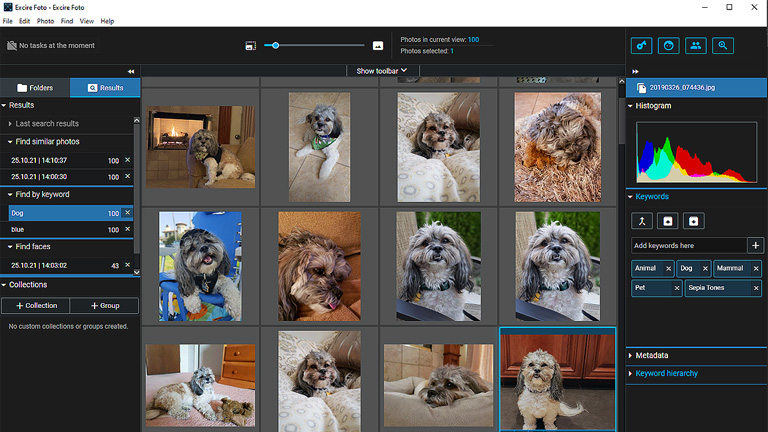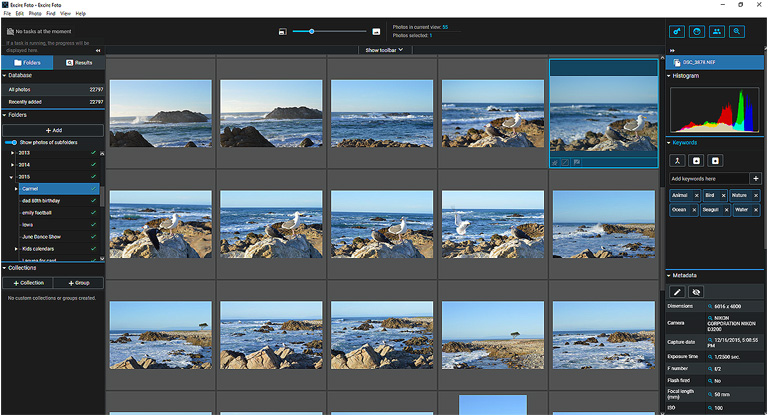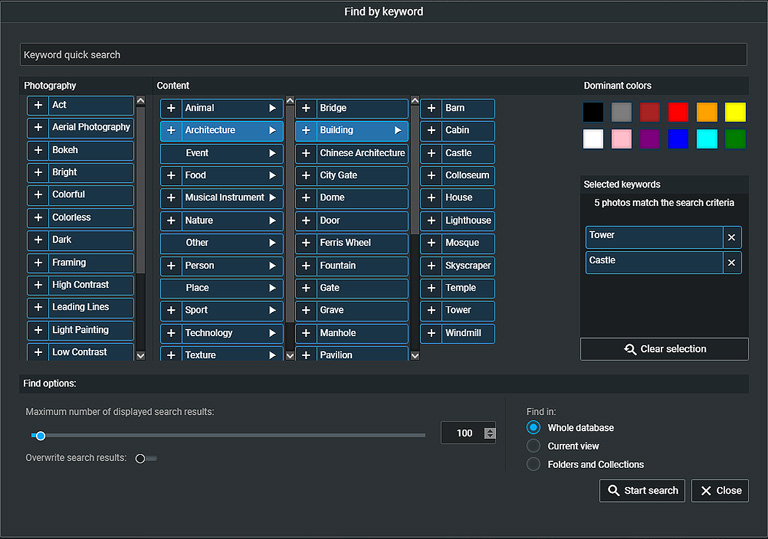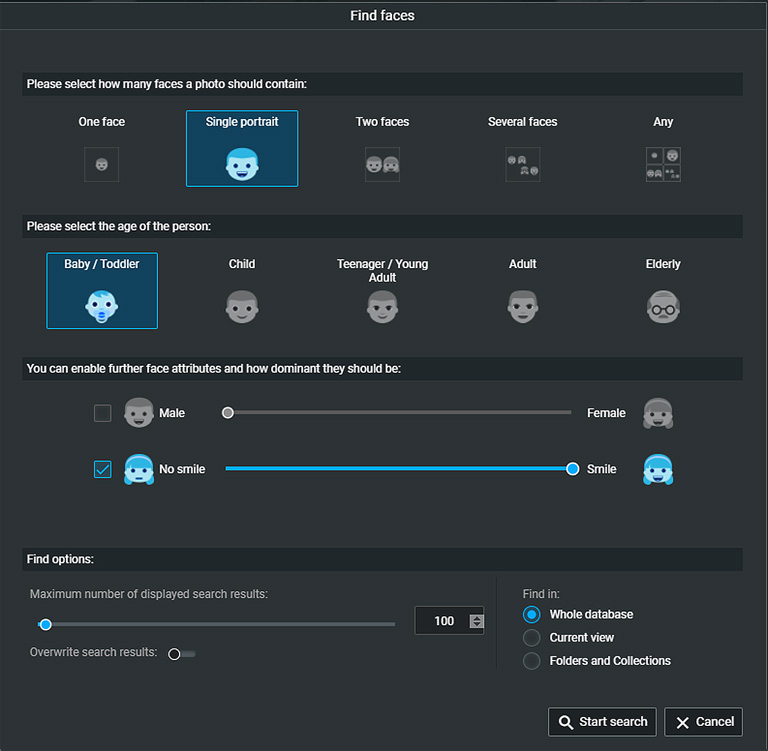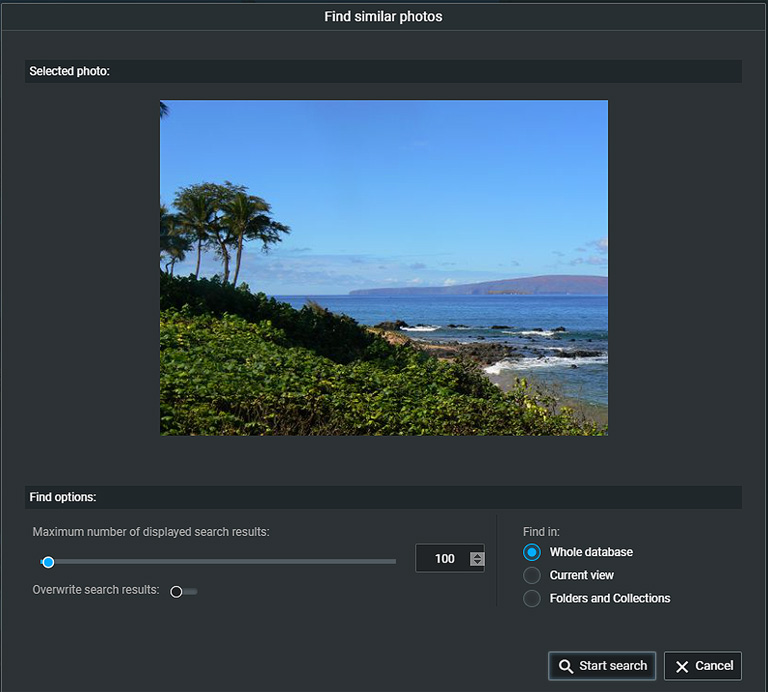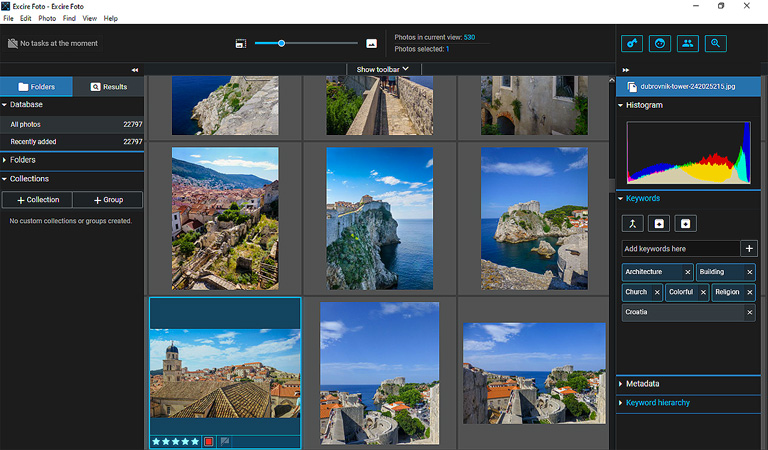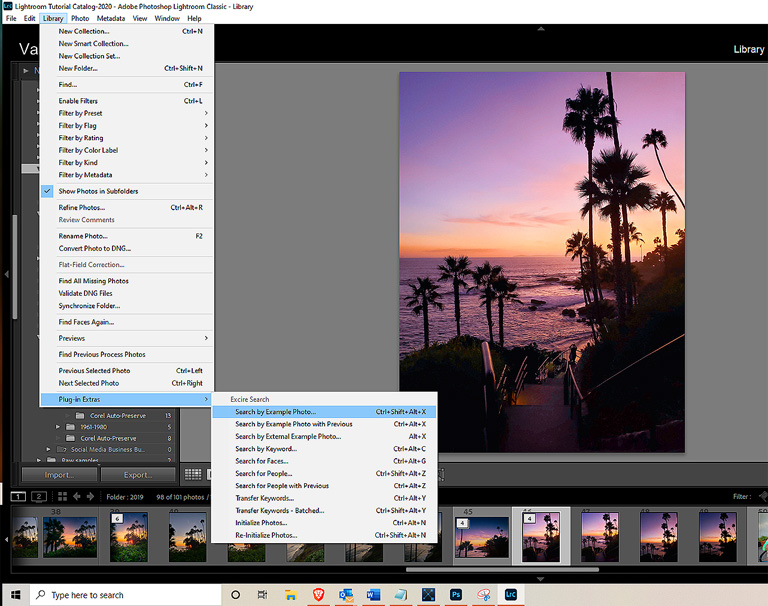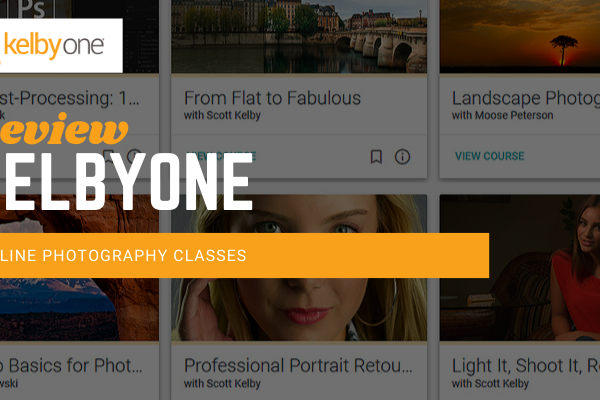Easy Photo Organizing, Quick Content-Based Browsing
I’ve been trying out Excire Foto’s AI-based photo management software and I’m finding it’s really quite clever. The app uses AI technology to analyze and search through your images and automatically tag them with keywords, attributes, faces, and other criteria. It’s simple to use and makes finding and organizing your photos fast and easy.
There are actually two applications. Excire Foto is a standalone app, so you can use it in conjunction with your preferred photo editor. If you’re a Lightroom Classic user, there’s a plugin called Excire Search 2 that works inside of Lightroom. It complements the features in the LR Library and gives you more tools for searching and tagging.
Excire Foto Review
Let’s delve into these photo management apps, starting with Excire Foto. First, you’ll import your photos, either all of them or you can select individual photos or folders. So I could put the app through its paces, I decided to import all of them – some 22,000 images. The software handled it fairly easily, it took a couple of hours to import and analyze them all. My photos go back to about 2004 and I didn’t do much culling back then. Fortunately, I can use Excire to sort and eliminate the ones I don’t need.
One thing I realized after the fact was that by default, the database gets stored on your C drive under “%APPDATA%\Excire Foto.” I wish I had known beforehand that I could have chosen a different location because my C drive is getting low on space. However, I was able to move it to my D drive later on.
Generate and Add Keywords
The heart of Excire Foto is its powerful search engine. After importing and analyzing your images, Excire automatically generates keywords based on the Content and Photography characteristics. It’s pretty amazing. For an image of a woman holding up a wrapped gift, one of the keywords that came up was ‘Christmas.’ Indeed she was holding a Christmas gift. Under the Photography umbrella, it will add keywords that describe the photography style. Among the tags is high contrast, desaturated, sepia, bright, bokeh, light painting, and more.
Overall the keywords that Excire generated were pretty spot-on and I got great results for my test searches. There was one oddity I noticed, however. I tried to do a search with the keyword “hat,” but it didn’t recognize this word. It turned out I needed to use “headgear” from the suggested list. Because my husband very often wears a visor, I expected it to return hundreds of images. Surprisingly, it only returned 27 from the entire database.
Of course, you can add your own keywords as well. Similar to other photo management software, you can add star ratings, flags, and color labels. Keywords can be stored in the photo or XMP files. Everything can be written to the metadata except flags.
Searching and Sorting
In addition to searching by Keyword, you can find images by Faces, Similar Objects, Texture, as well as by Color. For example, under Texture, you could search for photos with grass, ground, metal, ice, sand, wood, and more.
Facial Recognition
I was particularly intrigued by the face recognition tool. It will recognize when someone has their eyes closed, whether they’re smiling, and even their age. Photos of my parents included the tag ‘Elderly,’ which they probably wouldn’t appreciate much. The tool can also find faces by single portrait, two faces, or several faces, as well as baby/toddler, child, teen, and adult. You can refine facial attributes by how dominant they should be on a scale of no smile to smile. It will even discern between male or female.
Find By Similar Photo
Another useful search method is to Find By Similar Photo. Just select the type of photo you’re looking for and the database will display all the images that have similar characteristics.
Organizing Tools
On the left, you will see Databases, Folders, and Collections. Databases are like virtual folders and they’re at the top of the hierarchy. You could, for example, have one database for your personal photos and another for your professional photos.
Folders are the same folders you have on your hard drive, so if you make any changes to these in Excire, those changes will reflect in your folders stored on your computer.
Then, you have Collections and Groups. Similar to Lightroom, Collections are virtual albums that you can create based on criteria you set. Groups are simply groups of collections. Thus, you could have a Group called “Architecture” and have Collections called “Churches” and “Castles.”
Who Would Benefit Most from Using Excire Foto
Fans of Capture One, Luminar AI, Photoshop, and most other photo editors would probably find the standalone Excire Photo to be a great solution for their photo management and organizing needs. However, Lightroom Classic users would most benefit by using the Excire Search 2 Lightroom Plugin as I detail below.
Excire Search 2 Lightroom Plugin
If you have Lightroom Classic, I recommend you use the Excire Search plugin rather than the standalone app. This way, the searching and organizing function work within Lightroom. Similar to the Excire Foto app, you will first have to initialize your photos and let the plugin analyze them and assign suggested keywords. The database will automatically be placed in the same location as your Lightroom catalog.
You would access Excire Search by clicking on Library in the top navigation and then selecting Plug-in Extras and choosing the search type you want. The dialog boxes will look a little different but you have most of the same features as the standalone. Where it differs slightly is the Excire Foto standalone enables you to organize and create folders and collections from within the program. However, you already have that capability in the Lightroom Library. Further, the plugin allows you to transfer the keywords assigned by Excire Search to your Lightroom catalog.
As a Lightroom Classic user, I’m finding Excire to be quite a handy adjunct to the Library tools for organizing and finding specific images.
Get Excire Foto standalone application – free 14-day trial
Get Excire Search 2 Lightroom Classic plugin here. – free 14-day trial
To help defray my website operating costs I belong to several affiliate programs. In some instances, I may receive a small commission for products viewed or purchased via my referral. Opinions are solely my own and I try my best to write honest reviews and only recommend products I would use myself.