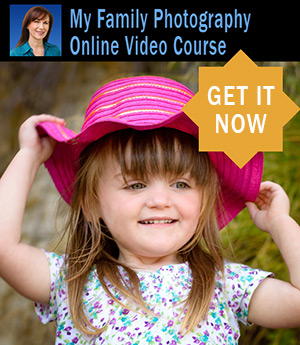Adobe Photoshop Elements Compared to Photoshop
Photoshop Elements vs Photoshop: Which Program is Right for You?
While Photoshop is the gold standard for graphic designers and professional photographers, Photoshop Elements is a much better purchase for the average non-professional photo enthusiast. Most Photoshop-compatible plug-ins can be used as Photoshop Elements plug ins.
Although there are advanced tools
and additional features in Photoshop such as CMYK color support, superior support for 16-bit images and more, there is a much steeper learning curve and about
$500 in additional cost. For most of us hobbyists,
Adobe
Photoshop Elements
For a complete comparison of features, Adobe has a list here.
Features in Photoshop Elements include:
- Quick and Guided Edit modes as well as Expert Mode. There is a Smart Fix function, which
automatically detects and corrects color, contrast and lighting
or you can use sliders and zooming to give you complete
control.
- Many of the same tools as Photoshop CS6, but there are sometimes fewer optionsTools include a spot Healing Brush and Healing brush, dynamic slide shows, web photo galleries, the capability for using RAW camera files, editable/searchable metadata, more.
- Enhanced search and organization capabilities.
Photoshop Elements uses a catalog-based organizer which allows you to organize, sort, preview
and rename your photos, with enhanced search using simple-to-apply
keyword tags. In addition, you can select pictures to put
in a Collection, which acts as your virtual photo album.
- The Photo Browser in Photoshop Elements
lets you view your images by timeline, folder location,
batch (when you imported a batch of photos) and a "find
by history" menu.
- Photoshop Elements lets you easily import
images from your digital camera, CD or scanner and capture
individual frames from a video. With simple-to-use editing
tools, you can crop, straighten, remove red-eye, correct
the lighting, color or contrast. There are two especially
helpful commands, the Fill Flash and Adjust Backlighting,
to make tonal corrections. More experienced users can use
the Levels dialog box for complete control over these functions.
- It has a complete array of special effects filters, as well as editable Layer Effects such as glows and drop-shadows. Using the PhotoMerge stitching tool, you can blend multiple images into a panorama.

 Hi. I'm
Hi. I'm